Refunds
Normally refunds for online orders are processed on the Cova POS. There is the possibility that the automated refund job that pushes that refund to Merrco has an issue. Or, if there was a problem with the original order payment and the store tendered a second payment for the order when the customer picked up the order, we may need to manually apply a refund.
These are the steps to manually apply refunds in Merrco:
Verify Store Processed Other Form of Payment
Look up completed order in Cova to confirm what payment method was used to tender the order. If something other than Online Order, then a refund will have to be done manually on the original Online payment.

^ You will notice the order on April 7th was tendered by a debit card instore.
Find Order In Merrco
Search for the order in Merrco.
May need to set a wider date range to ensure you are seeing all transactions against the order.
If it is a Friendly Stranger order you will need to specifically select the FS Danforth account to be able to view the order details.

Copy the Merchant Trans. ID as you will need to include this on the refund.
Apply Refund
Click on the Txn ID link. A screen similar to the below will appear. Click on the green + button at the bottom in the settlements section.
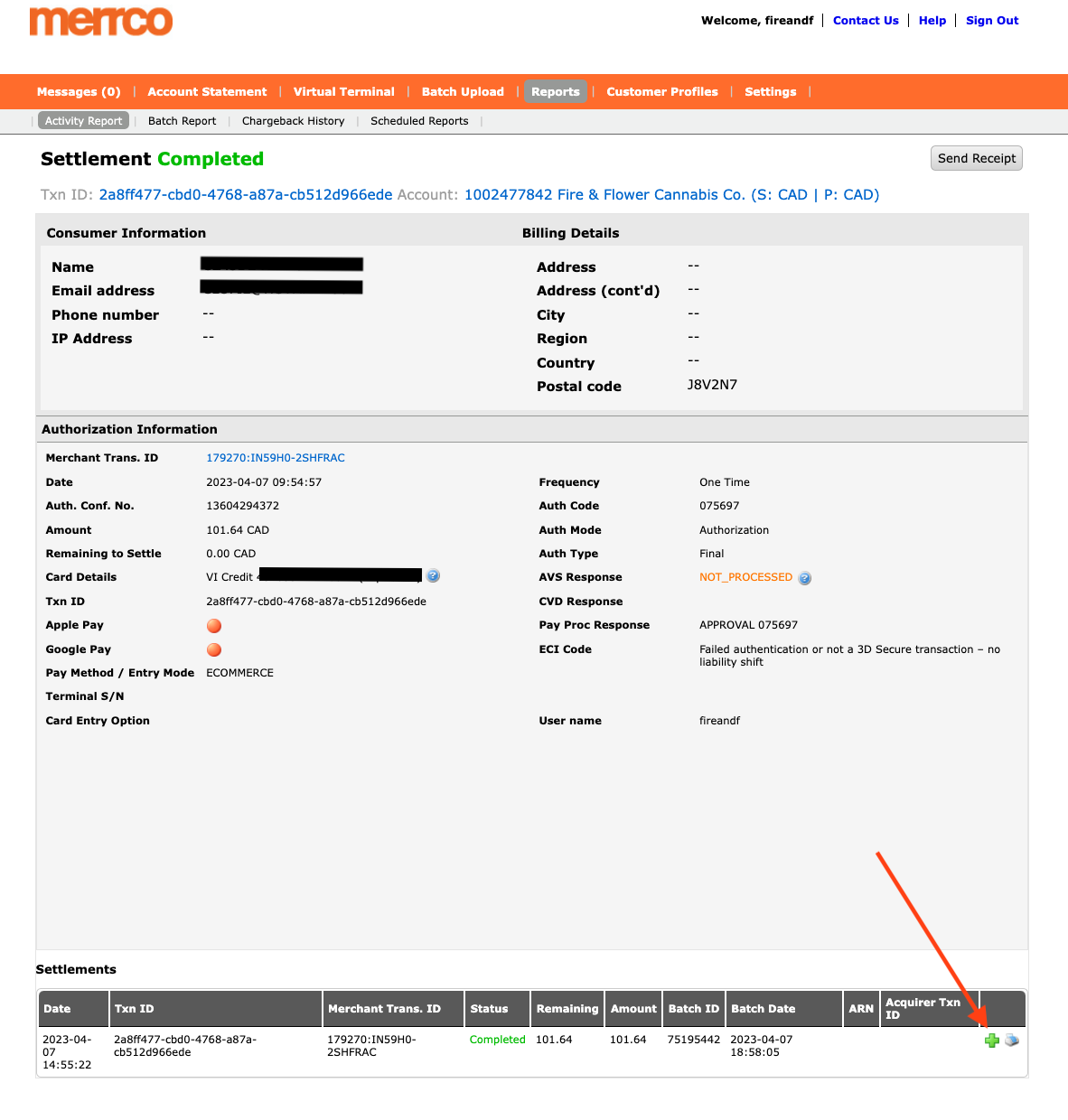
This will pop up a window where you will need to paste in the Merchant Trans ID (so Finance can appropriately match up). If only a partial refund is to be made, you will just need to update the amount field. The amount should not contain a decimal – the amount is in pennies.
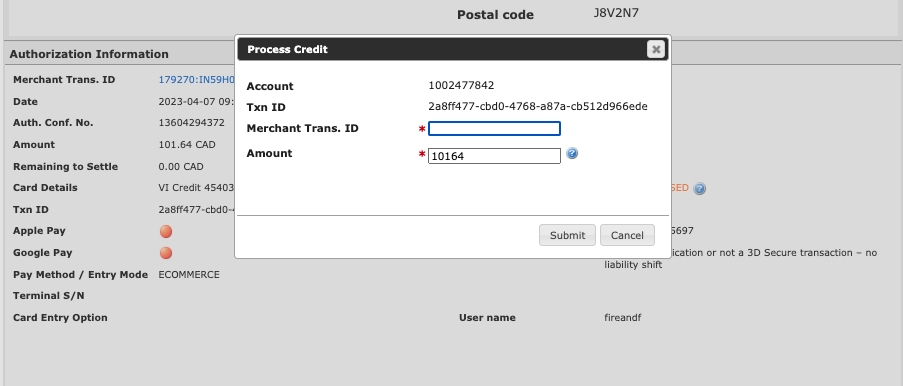
Click submit when all fields are properly filled in.