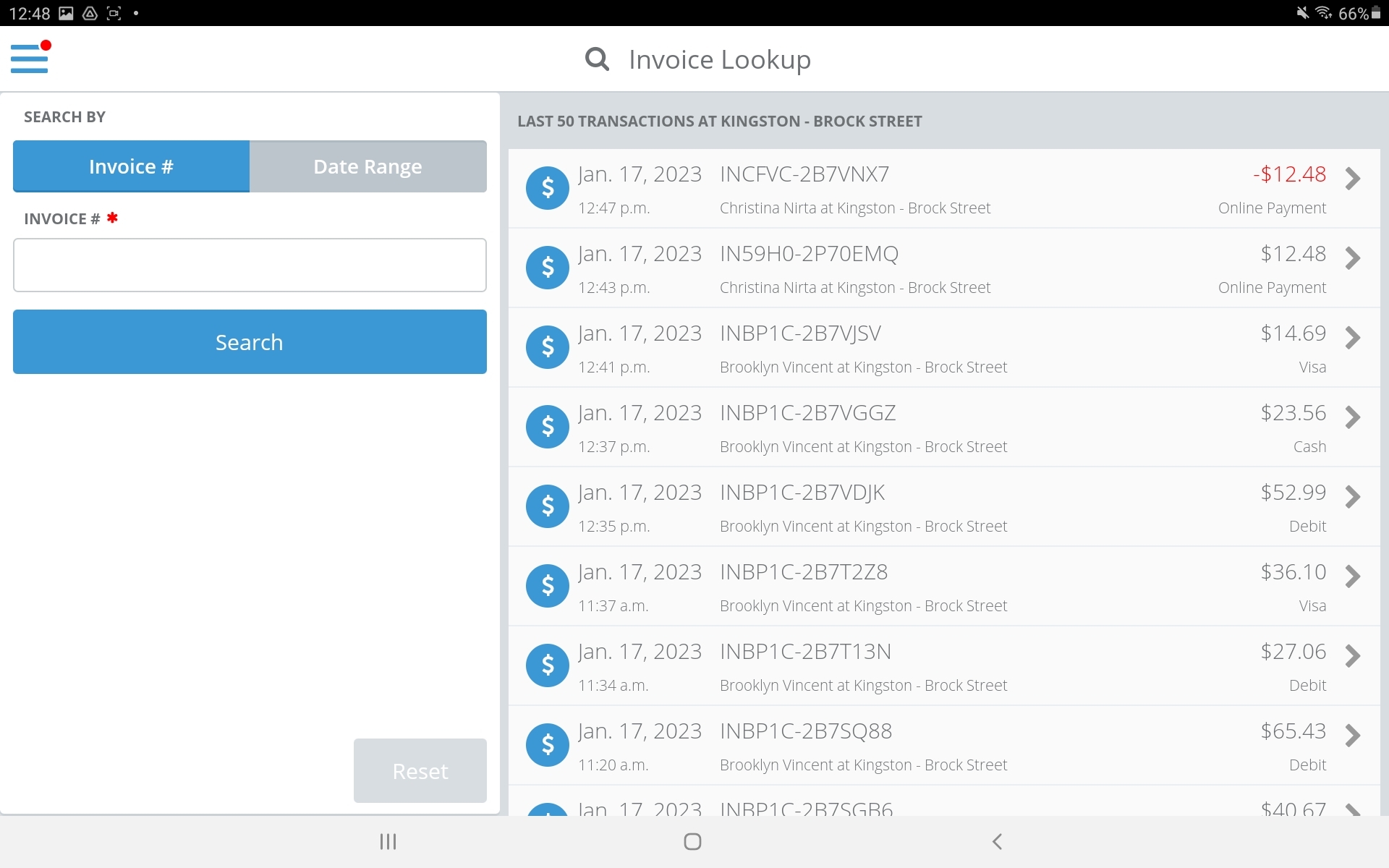How to refund a product in a pre-paid order
This article outlines the process of how to refund a specific item on an pre-paid order for Cova POS. If a pre-paid order has simply not been picked up and will not be provided to the guest, shops can process the refund by completing order and using Cova lookup to refund as Online Purchase.
Invoice lookup in Cova: search for the customer’s invoice # in Cova lookup.
Select product(s) for refund: select the items and quantity to refund and click “Refund Selected”.
Partial Refund: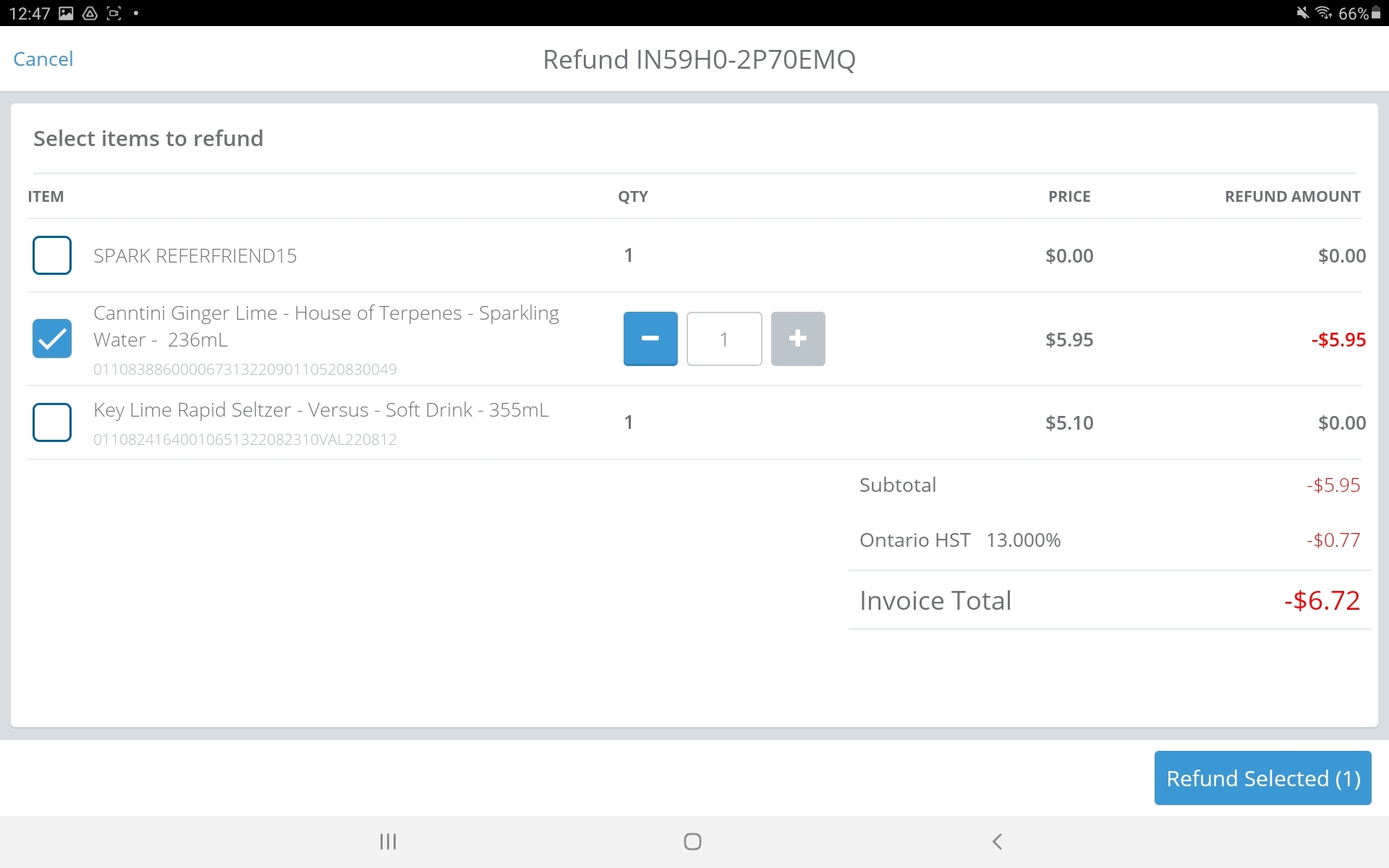
Full Refund:
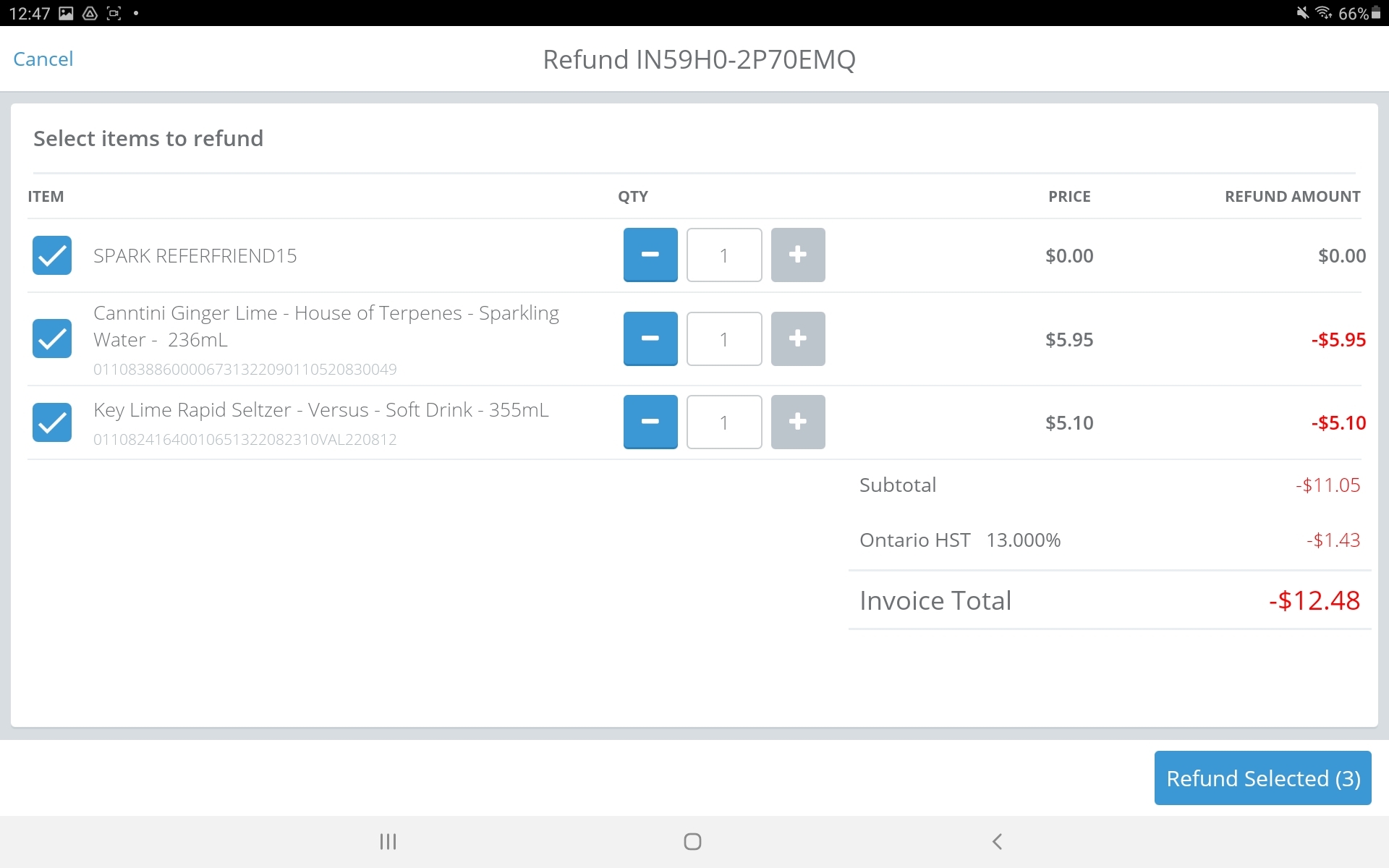
Enter Payment Amount:
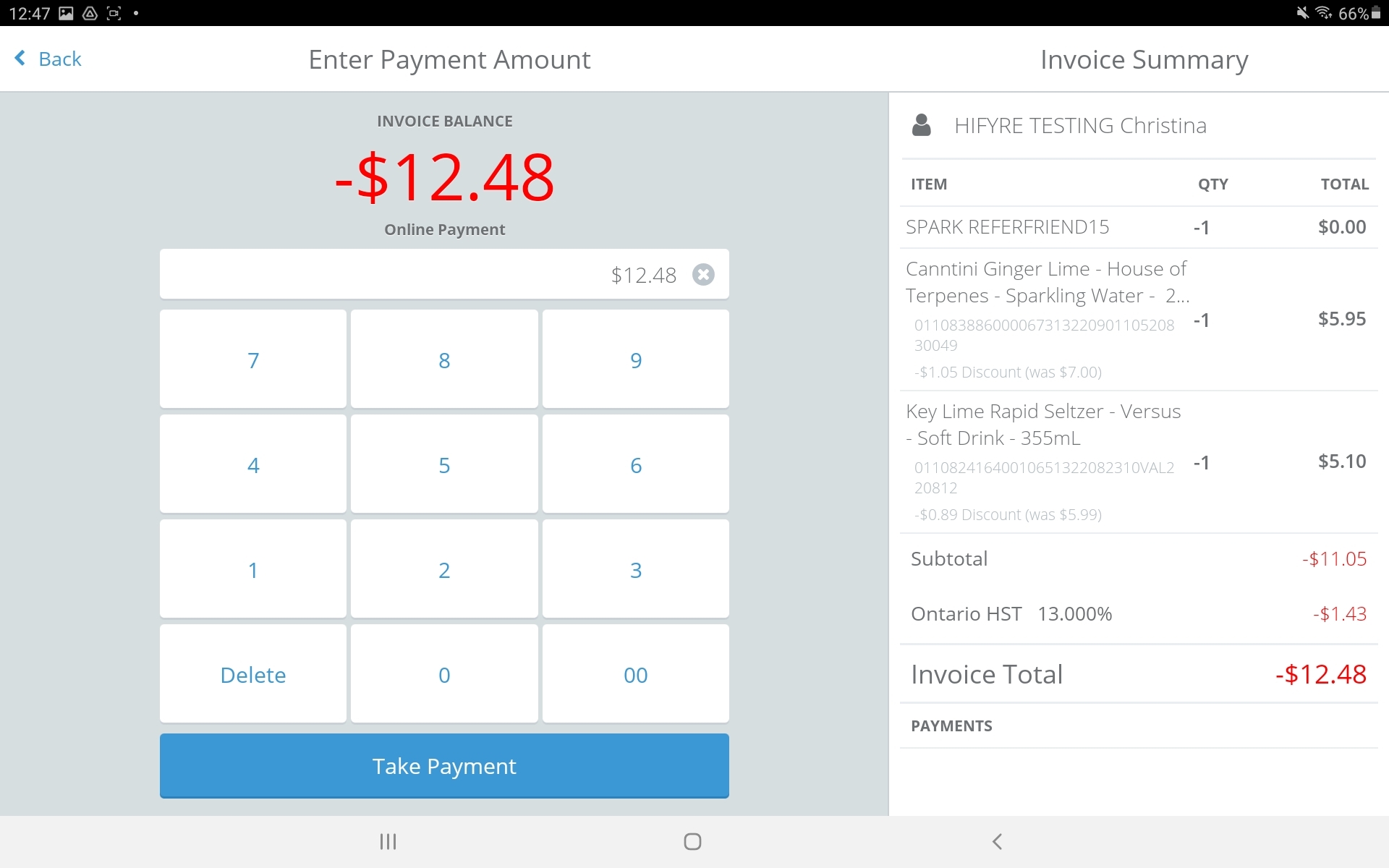
Select Payment Method (Online Payment):
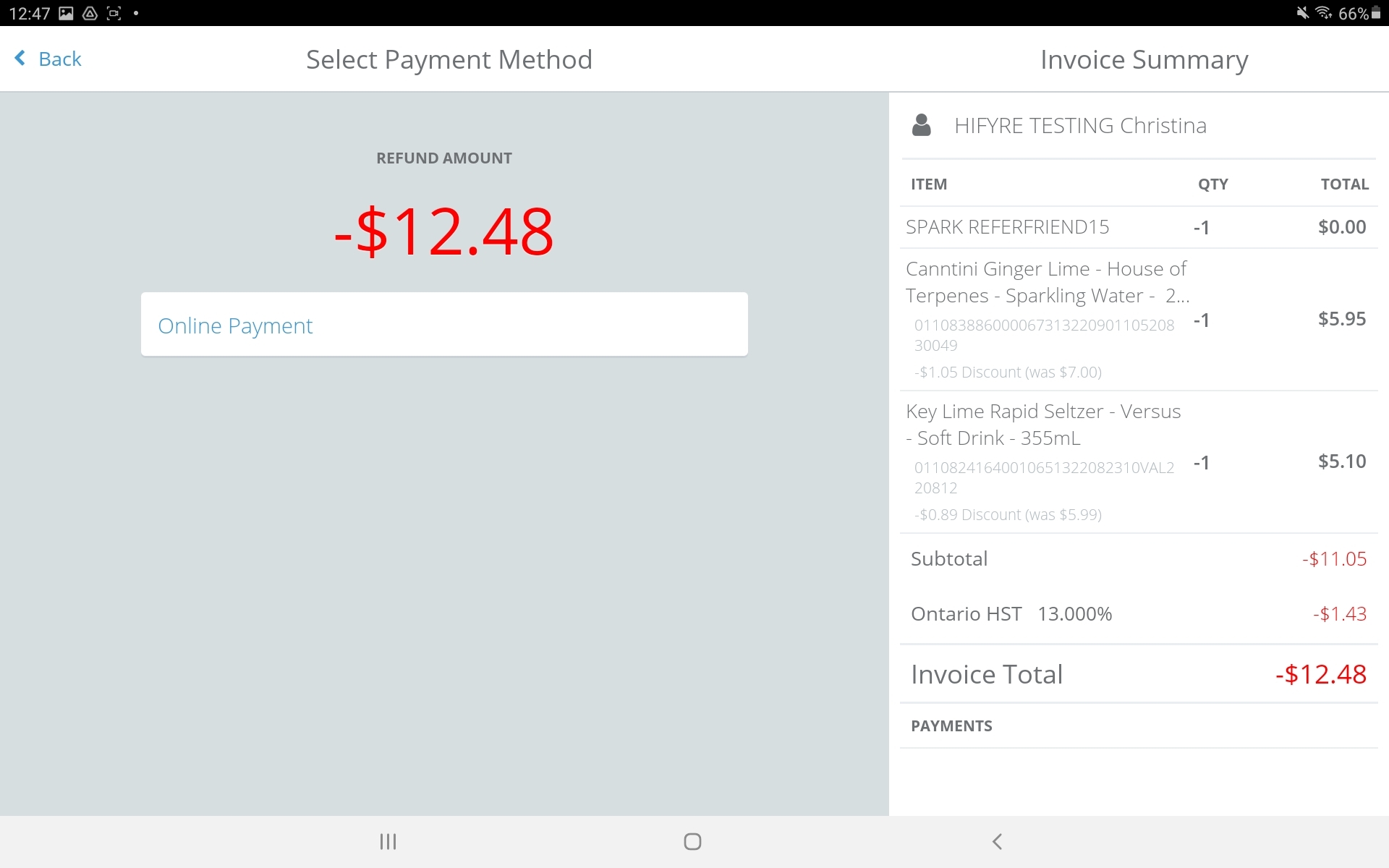
Transaction Complete:
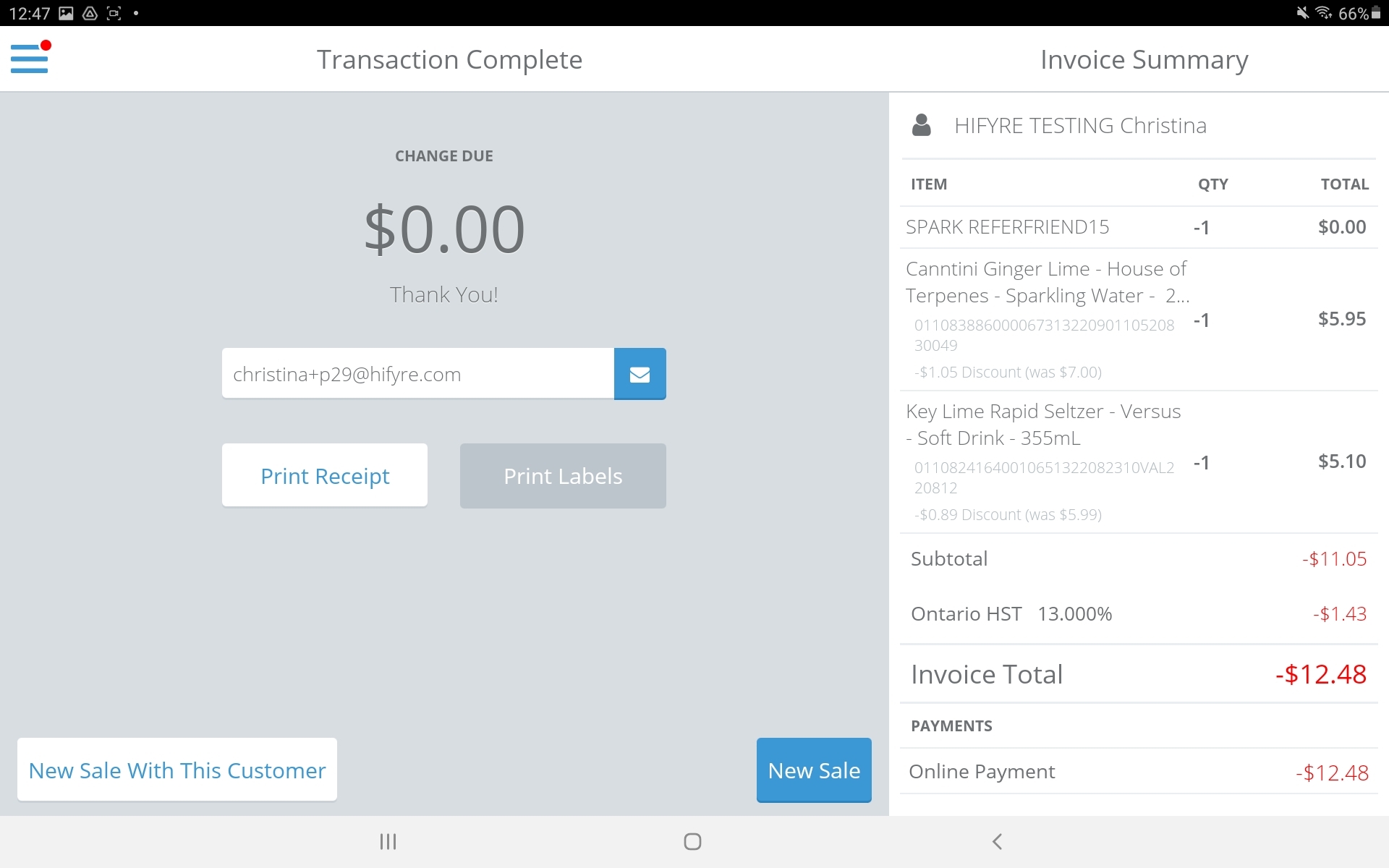
View in Cova Lookup: