How a customer who signed up in store can verify their account
A customer can sign up for a Spark Perks member account in store from either the Clienteling app or the Kiosk mode of the Clienteling app. When they do we immediately send them an email welcoming them to the program and encourage them to complete their account process.
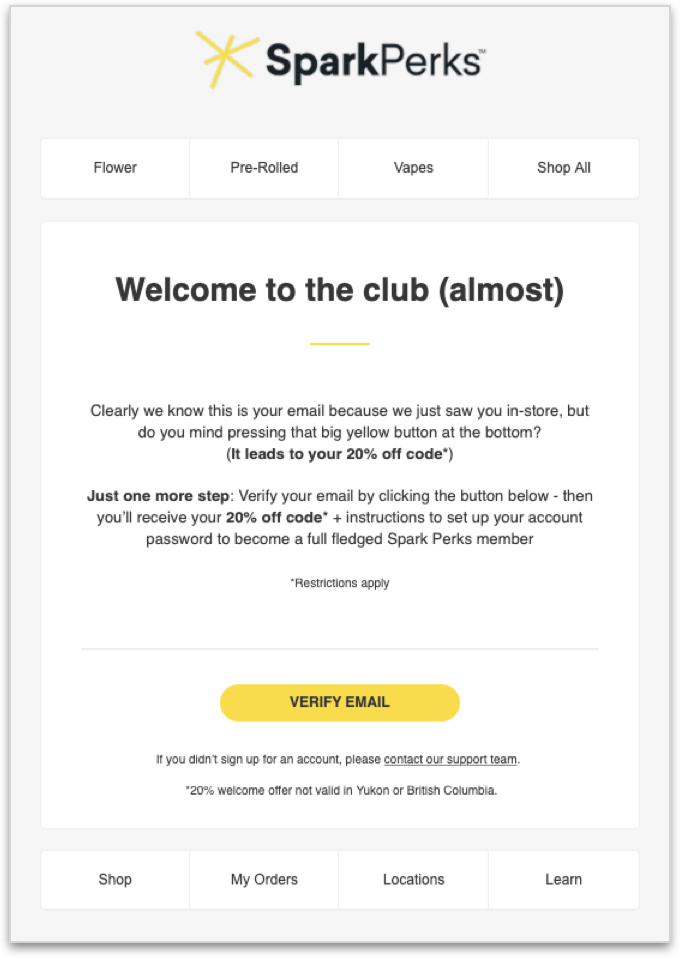
You can direct the customer to this email and instruct them to click on the Verify Email button. This will auto fill the verify email form and trigger off a secure token email which will allow them to set a password for their account (see below).
If it has been quite some time since they have signed up in store, and may not have that original email anymore, you can direct them to the website Sign In / Sign Up page, accessed either through the Account icon in the nav or by the Sign up/Sign in button on the Recommended Products widget on the home page.
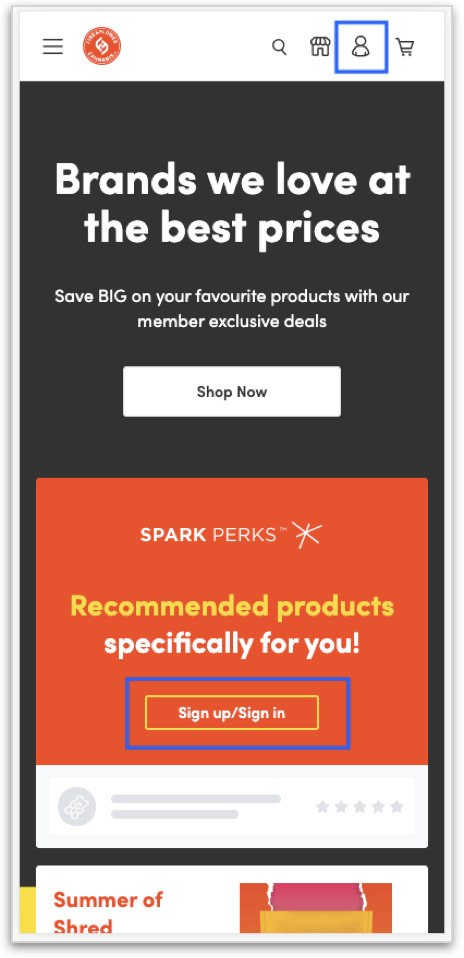
On the Sign up/Sign in page they will find a link just below the Sign In/Sign Up button that calls for users that have signed up in-store: Signed Up In-Store? Verify Email:
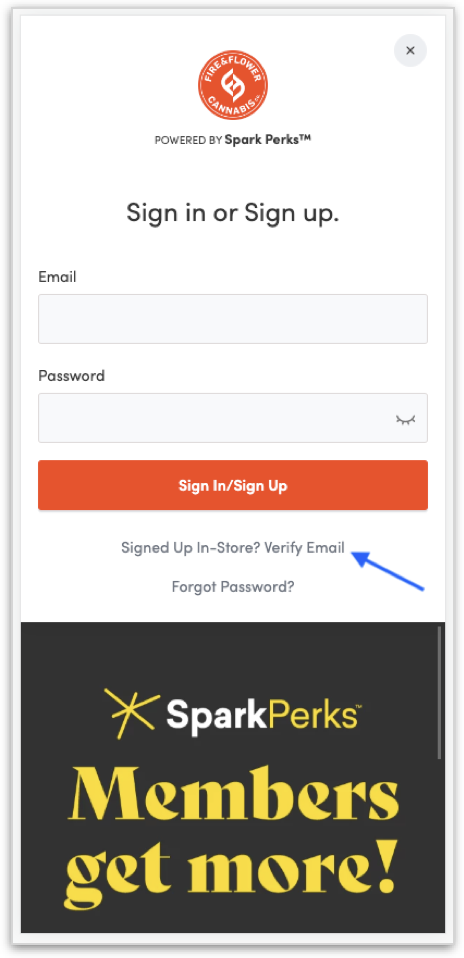
This brings them to the /verify-email page where they enter their email address and it will trigger off an expiring security token in an email:
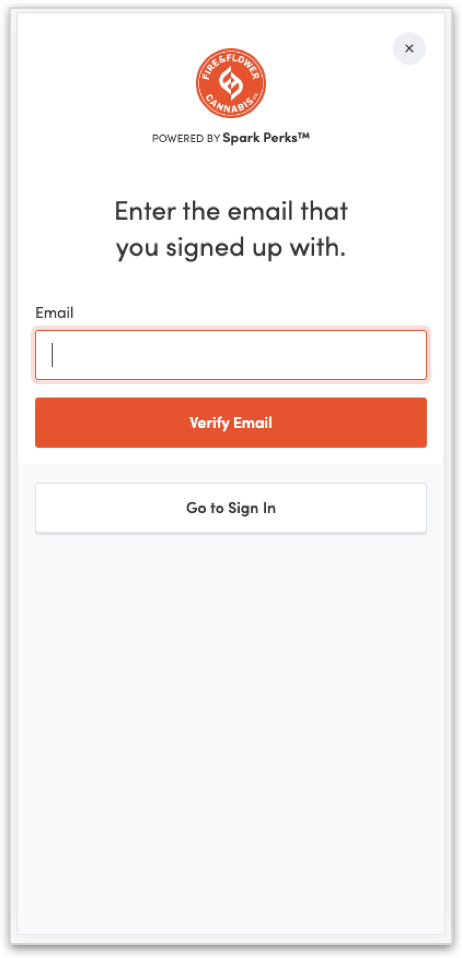
They will need to click on the Set My Password button in the email to verify their account and set their password. Note this secure token expires after 2 hours and they will need to trigger a new email if that timeframe has expired:
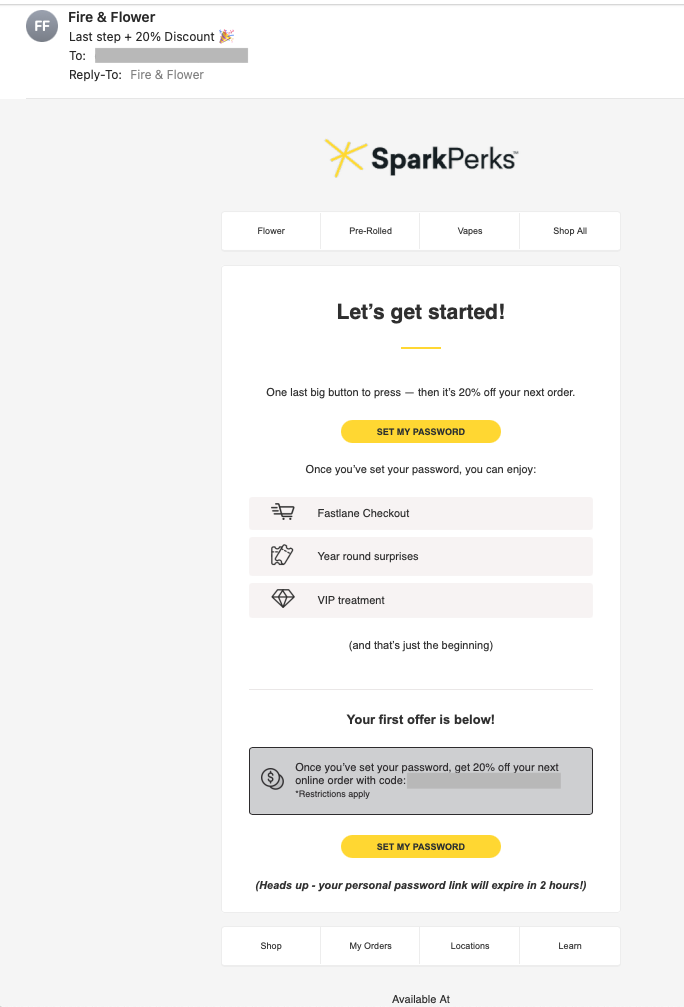
If a customer encounters an error while verifying their email, please check in Clienteling if their profile has a first and last name. Very old accounts may be missing this information and may cause the error.