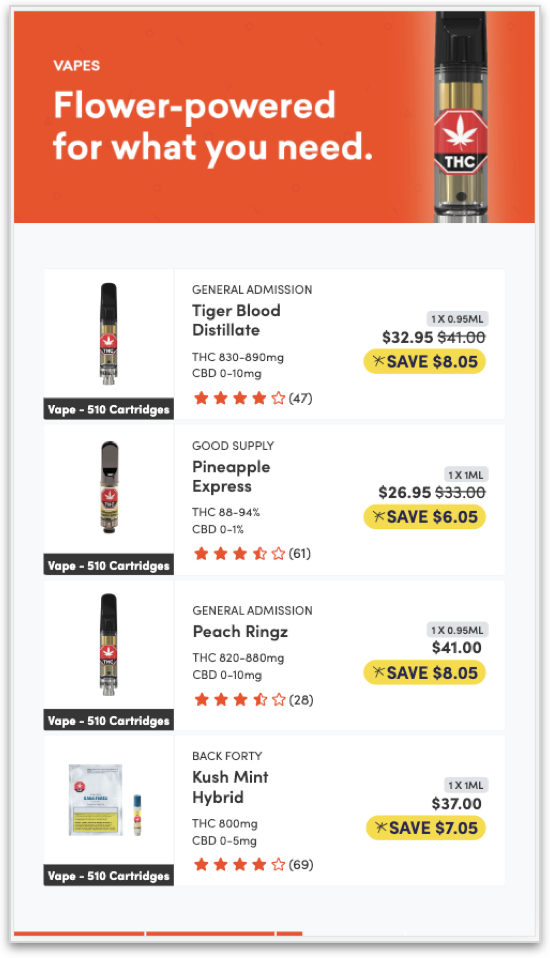Filtered Products Menu
A group of products selected by setting various filters, similar to those on the website and in Clienteling. Display defaults in a 6 per screen product card format; if optional Promo Banner (Menu Ad)** is included, display will be 4 per screen.
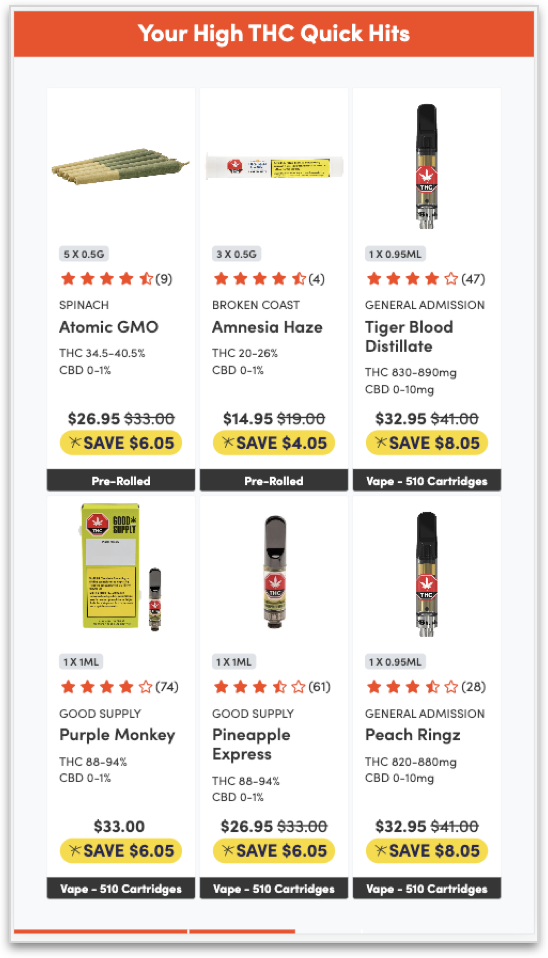
Each product card includes the following (details pulled from your Inventory Management System):
Product Image
Brand
Variation Name
Variation Size
THC range
CBD range
Pricing: Regular, Sale/Promo, Member Pricing
Category
Website data also included:
Star rating from customer reviews; Number of reviews on product
** If a Menu Ad is included, please ensure the asset is the correct size and orientation. A full page Promo Ad will not display correctly in the Menu Ad location. Asset sizes are listed in the Digital Displays Overview | Menu-Ad-&-Promotion-Assets.
There are 3 steps to set up this type of menu display:
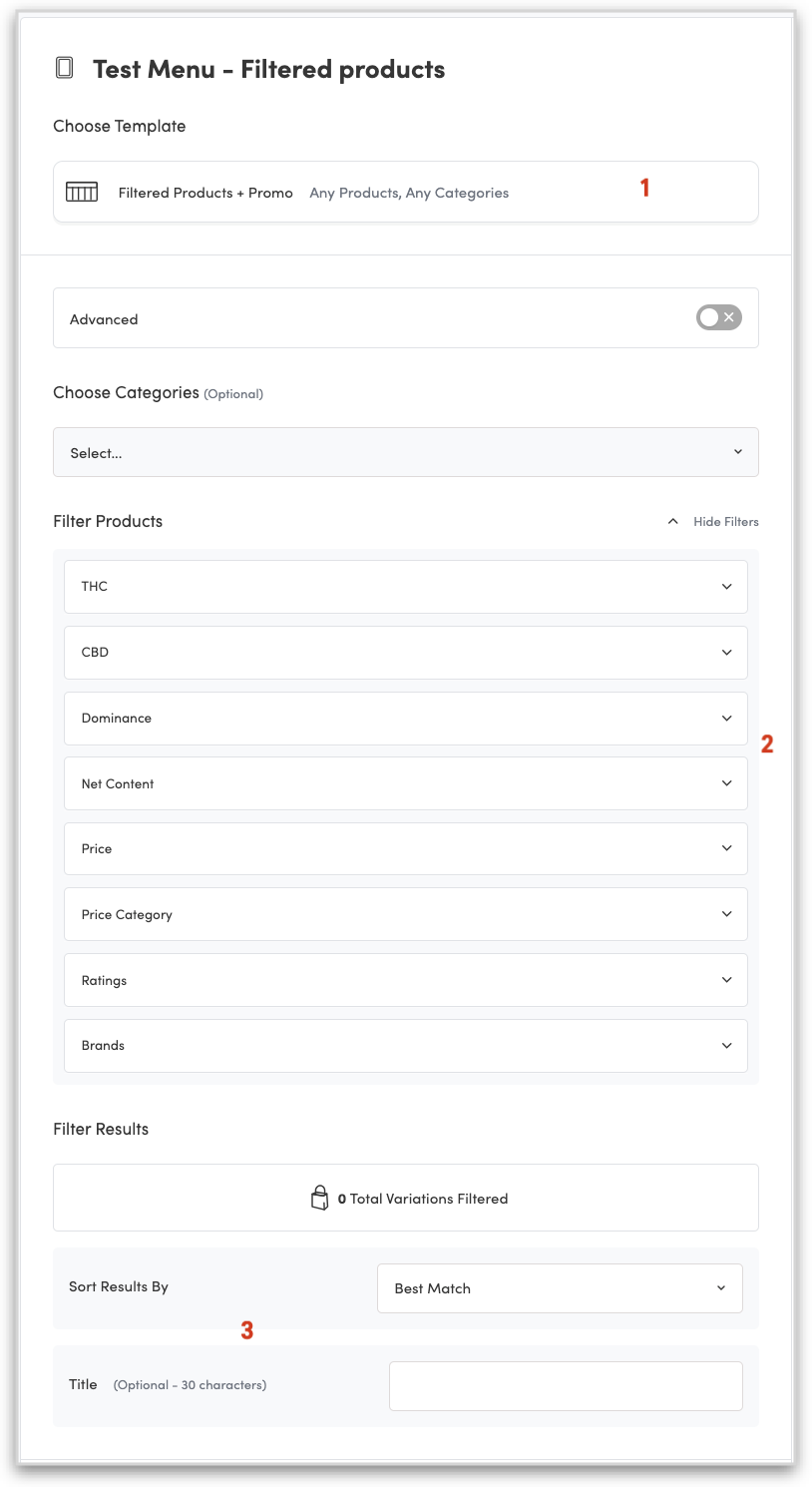
Step 1 - Select Template
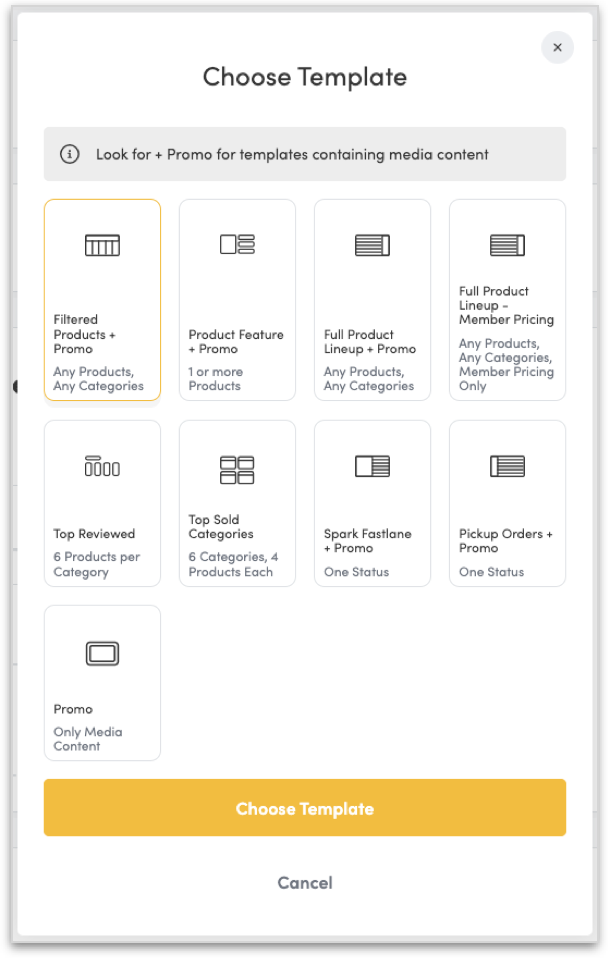
Select the Filtered Products + Promo template.
Step 2 - Set Filters
Select within any of the following options to filter out your stores' available inventory. As you select various filters the number of variations that fit the filter will update near the bottom of the template.
Categories
If none selected, the below applied filters include all categories
THC
CBD
Dominance
Net Content
Price
Price Category
Ratings
Brands
Step 3 - Add title and select sort Option
A title is optional for this template, but it does call visual attention and gives the customer information on the products being displayed. In the above the title was set to Your High THC Quick Hits.
The sort order defaults to Best Match which sorts by best selling across the network, with only those that are available in your store being displayed.
Variations of Template
With Title
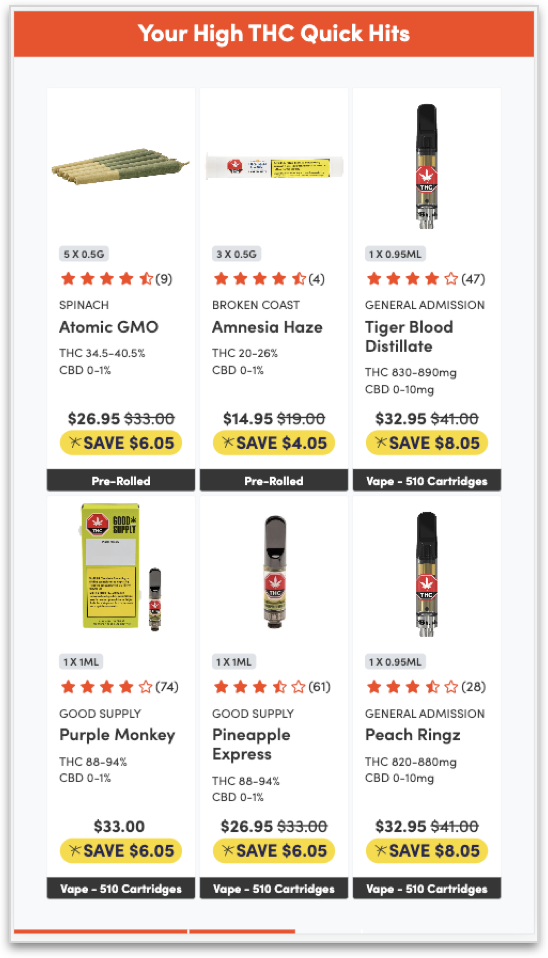
With Promo + Title
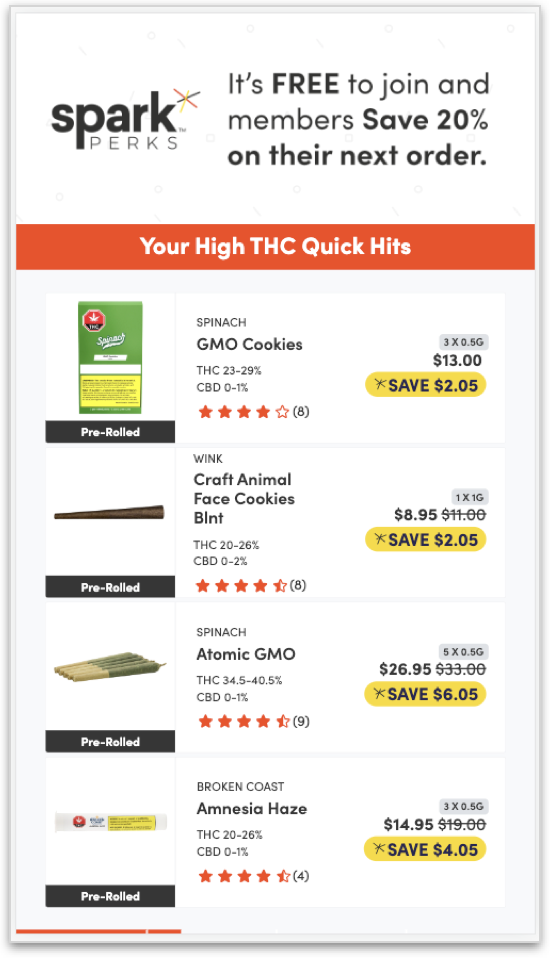
No Title
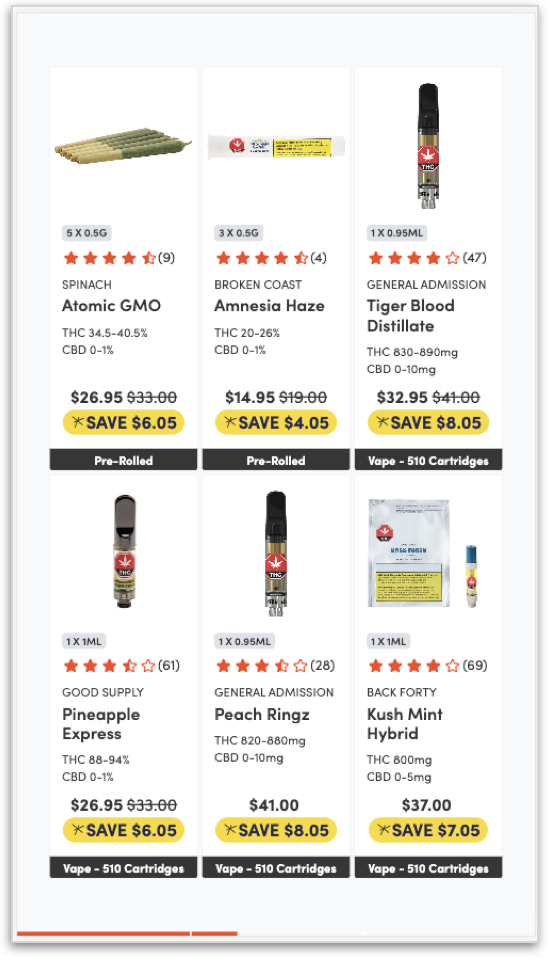
With Promo (no title)