Hifyre Account Creation
All users of the Hifyre Retail Platform will have a direct login account.
Please note all SSO accounts were disabled on
As part of our ongoing efforts to improve efficiency and empower our teams, Retail Directors, District Managers and Store Managers now have permissions to create / edit / reset password / de-activate their direct report accounts used in the Hifyre ecosystem.
This will done directly through the Hifyre Retail Platform (HRP) in the Management module.
When creating accounts for users that do not have a corporate email you must use an alibi email and NOT their personal email. Hifyre Retail Platform contains sensitive customer and business information that is available to FIKA Company employees to assist with their jobs and should never be accessed using a personal email account.
View Step 2 below on how to set up an alibi email.
How Will This Work?
👥 User Role Hierarchy
Our system follows a simple hierarchy:
Hifyre: Have full visibility and control over all accounts in Hifyre. They can create/manage accounts for Retail Directors.
Retail Directors: Have full visibility and control over all accounts in their banners. They can create accounts for District Managers, Store Managers and Retail Sales Associates.
District Managers: Have full visibility and control over all stores in their district. They can create accounts for Store Managers and Retail Sales Associates.
Store Managers: Manage a store/stores. They can create and manage Retail Sales Associates accounts within their store.
Retail Sales Associates: Have access to day-to-day tools and information relevant to their role, but cannot create accounts.
➕ Who Can Create Accounts?
Roles | Can Create Accounts For |
Hifyre | All users |
Retail Directors | District Managers, Store Managers, Retail Sales Associates |
District Manager | Store Managers, Retail Sales Associates |
Store Manager | Retail Sales Associates only |
Retail Sales Associates | ❌ Cannot create any accounts |
Create A New Hifyre Account
Step 1. Access Management Module from Dashboard
Access the Management module from your dashboard.
This module is where you can create/view/edit employees within your district or store. Upon opening this module, you will see a list active accounts that are in your district/store(s).
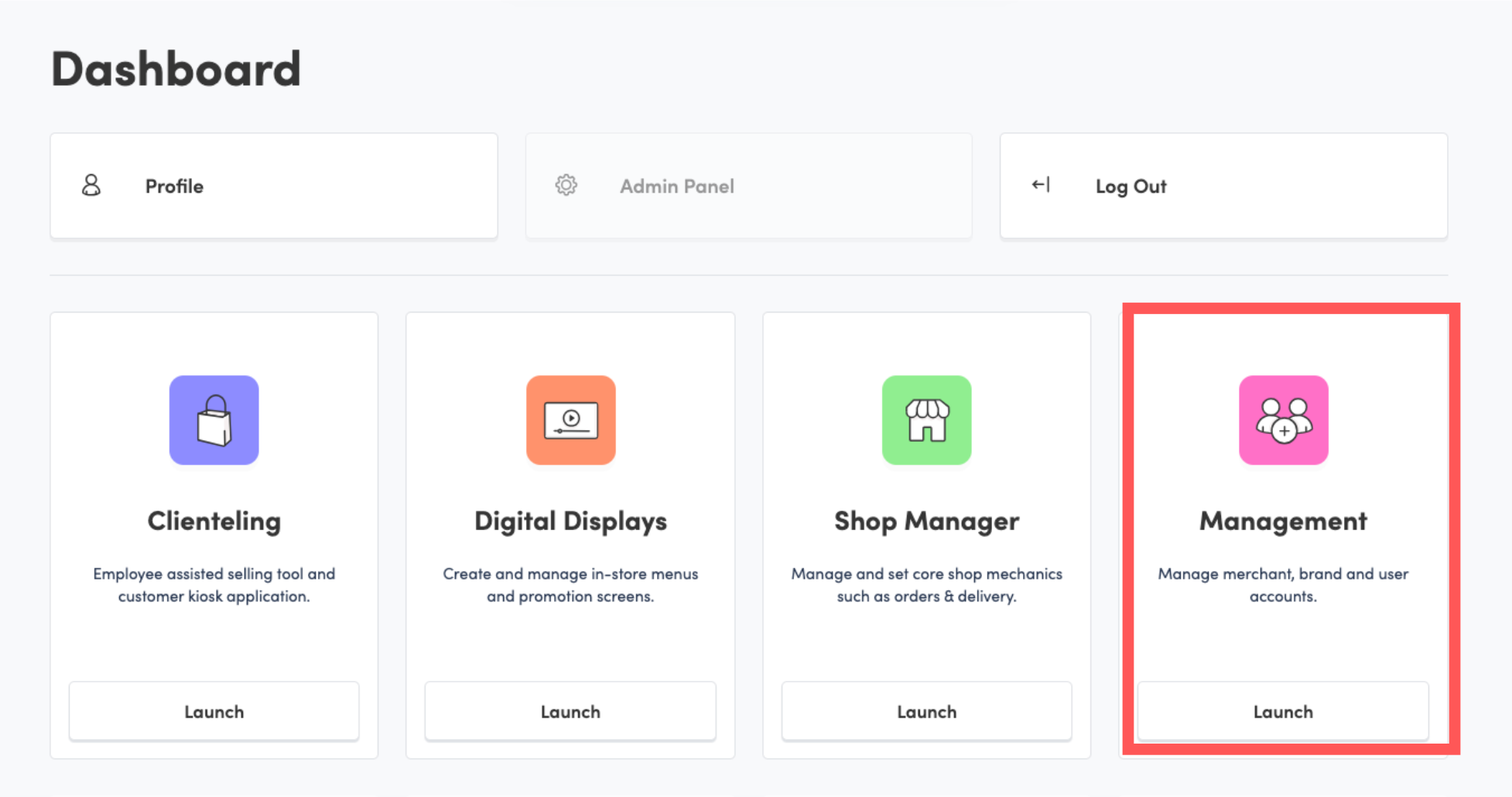
Step 2. Add an Account
Who can create which roles?
Retail Director > District Managers (also Store Managers and Retail Sales Associates)
District Managers > Store Managers (also Retail Sales Associates).
Store managers > Retail Sales Associates.
It is ideal that you first search for the person using first and/or last name to ensure that they do not already have an account that can just be edited.
Assuming the person does not have an existing account:
Click the + Add Account button.
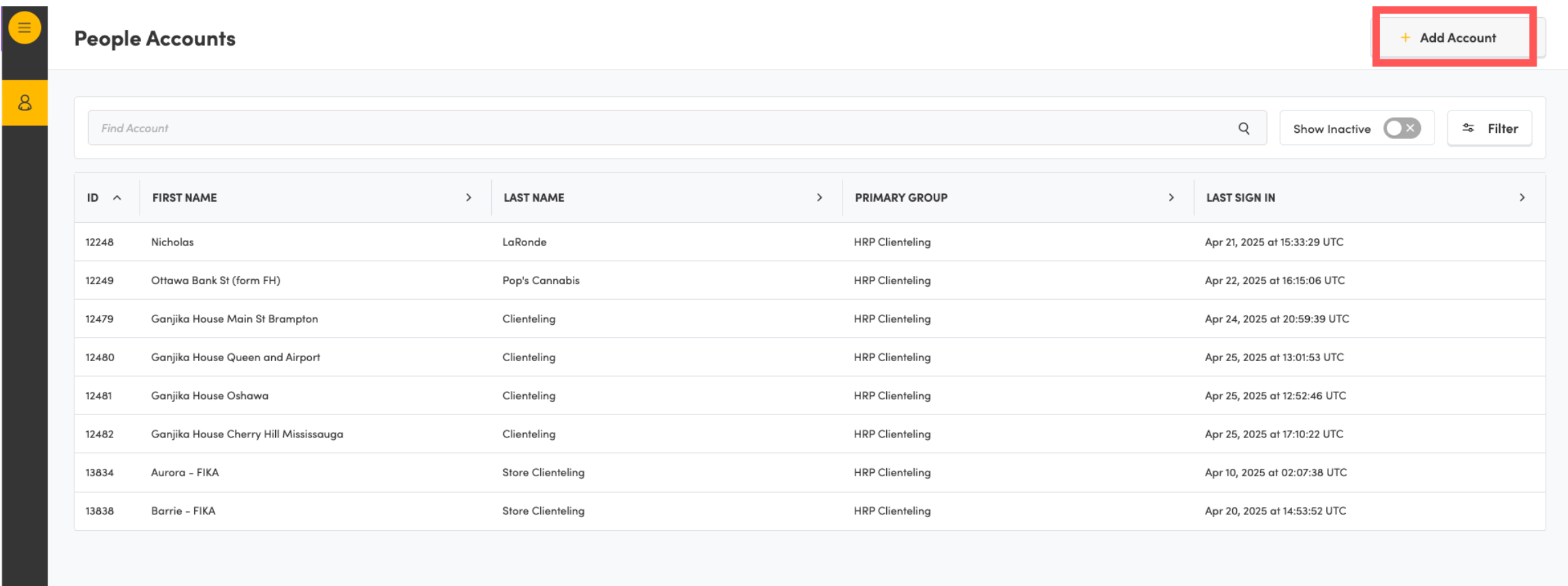
Step 3. Fill out New Account Form
Fill out the following form to set up the account. Supplementary information on the following sections can be found below.
Personal Information:
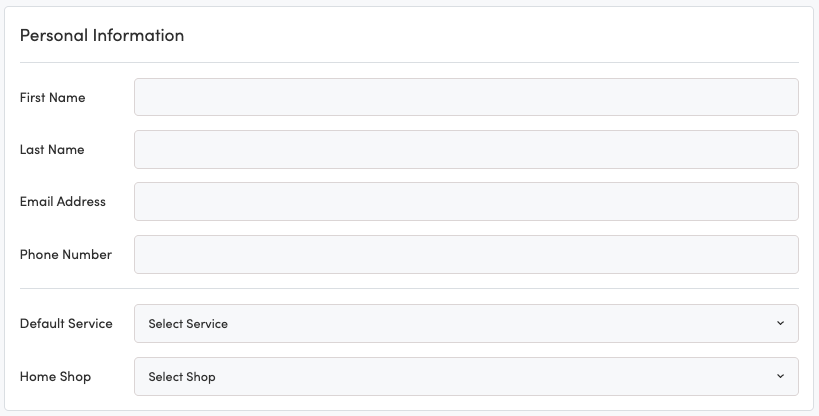
First Name : Enter the users first name, as they are commonly called.
Last Name : Enter the users last name.
Email Address : Will be used as their Hifyre account username.
Enter the users' corporate email address.
If the user does not have an active corporate email, you can create an alibi using the following format:
{firstname}.{lastname}@{brand}.hifyre
Personal emails are NOT acceptable as a username
Phone Number : Optional.
Default Service: Optional. Will bypass the dashboard landing page and open directly into the selected module.
For DMs/SMs a default service is generally not recommended as they will have access to multiple modules, allowing them to select which they wish to use upon login.
For Sales Associates, it is advisable to select Clienteling as the Default Service, to eliminate a step in the access to the module.
Home Shop: Select the employees home shop which sets the default location in the Clienteling module.
If you have an employee that oversees multiple locations or banners, you should leave the home shop blank, and have the employee select the location they wish to be set to.
Merchants/Brands:
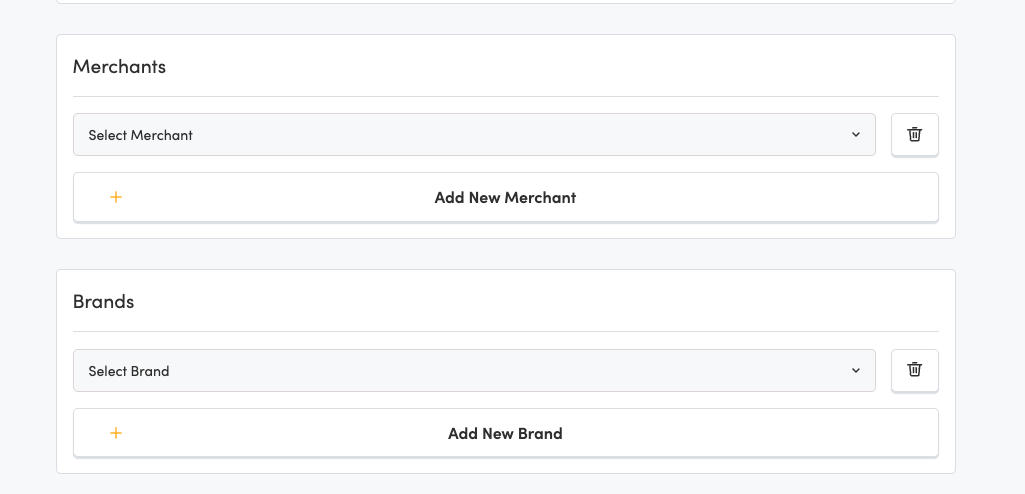
The list of merchants/brands in the dropdown will be restricted to the merchants/brands that you are assigned to. Both Merchant and Brand need to be set - although your banner may be 1:1 not all banners are and thus both need to be set.
Authentication:
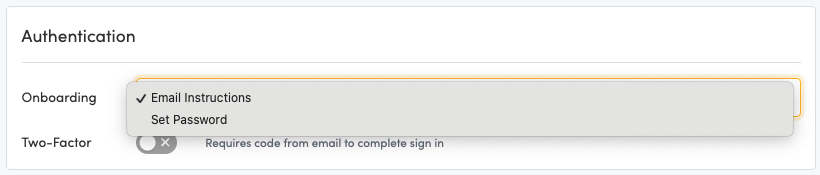
Onboarding: Select the way in which you will set the user’s password
Email Instructions - Only if user has a corporate email.
Set Password - Select if alibi email used. Request user to change password upon logging in.
Groups:
Assign groups specific for your employee:
Retail Directors creating accounts for District Managers add:
HF-RetailManagement-{Brand}
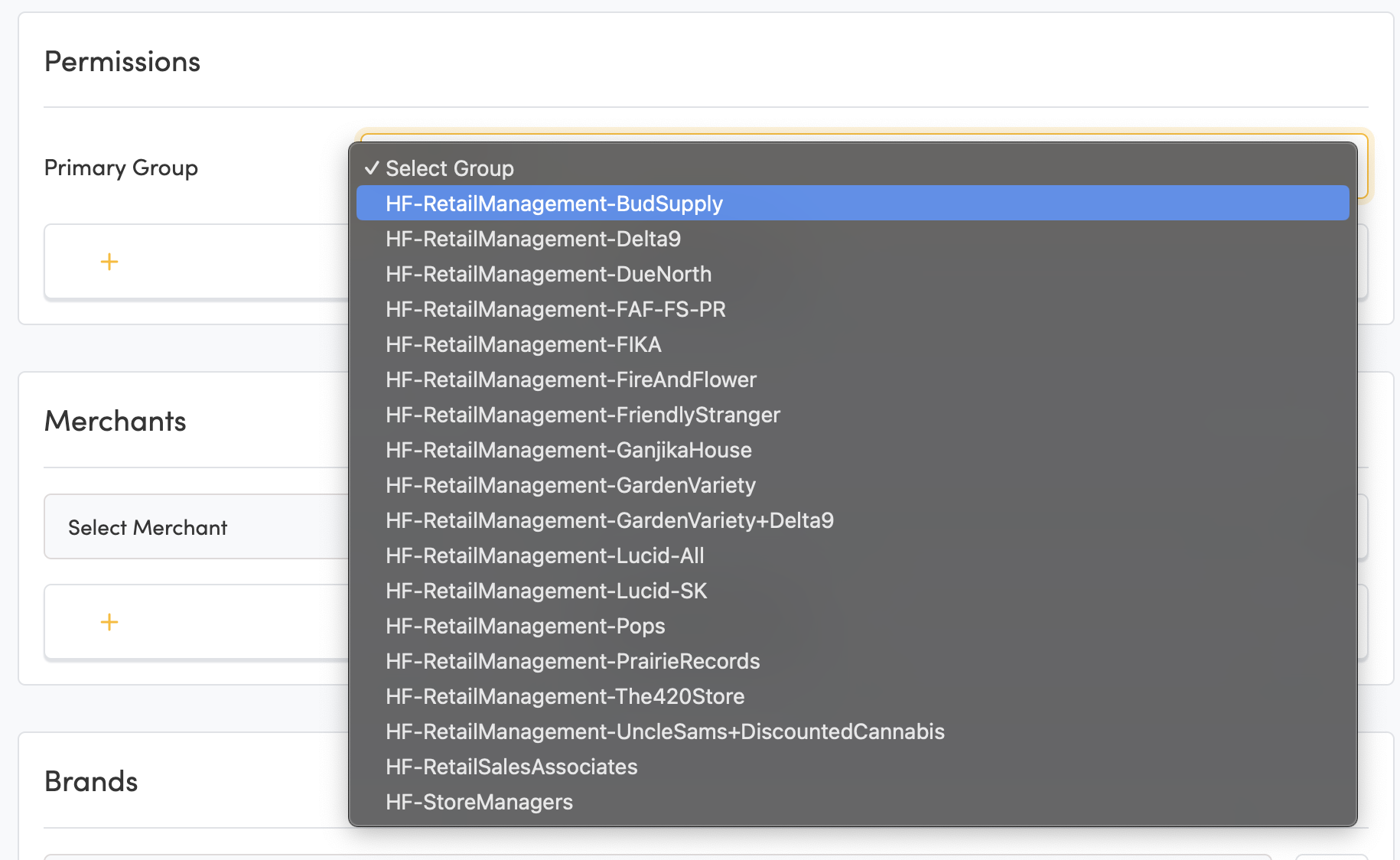
District Managers creating accounts for Shop Managers add:
HF-StoreManagers-{Brand}
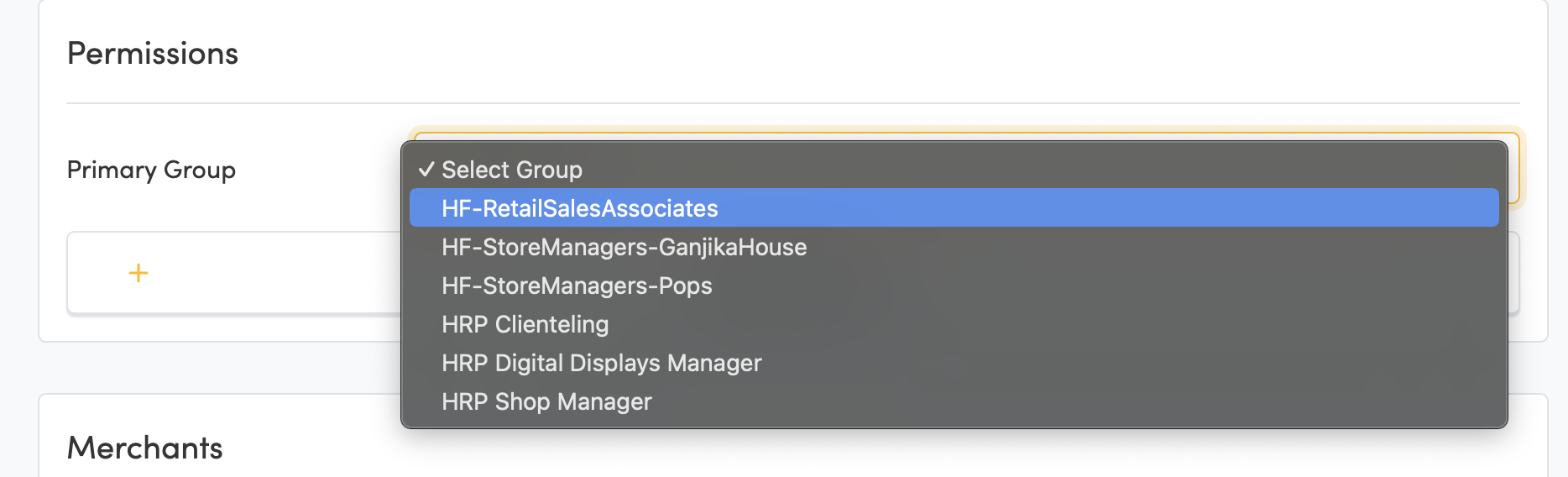
District/Store Managers creating accounts for Retail Sales Associates add:
HF-RetailSalesAssociates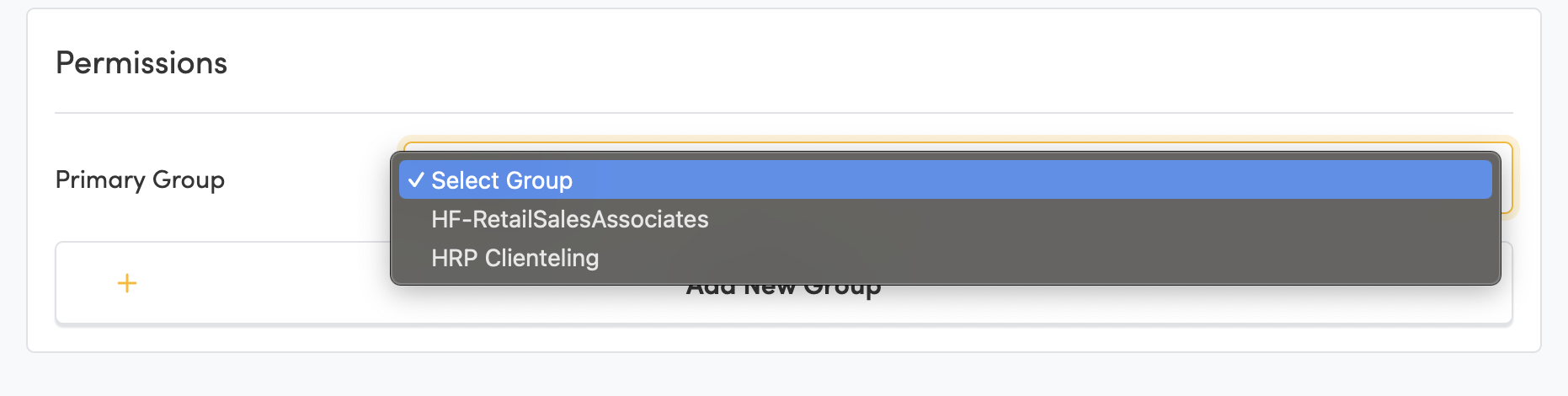
Once the form is complete, and all mandatory fields are inputted, scroll to the top and click on Save Changes .
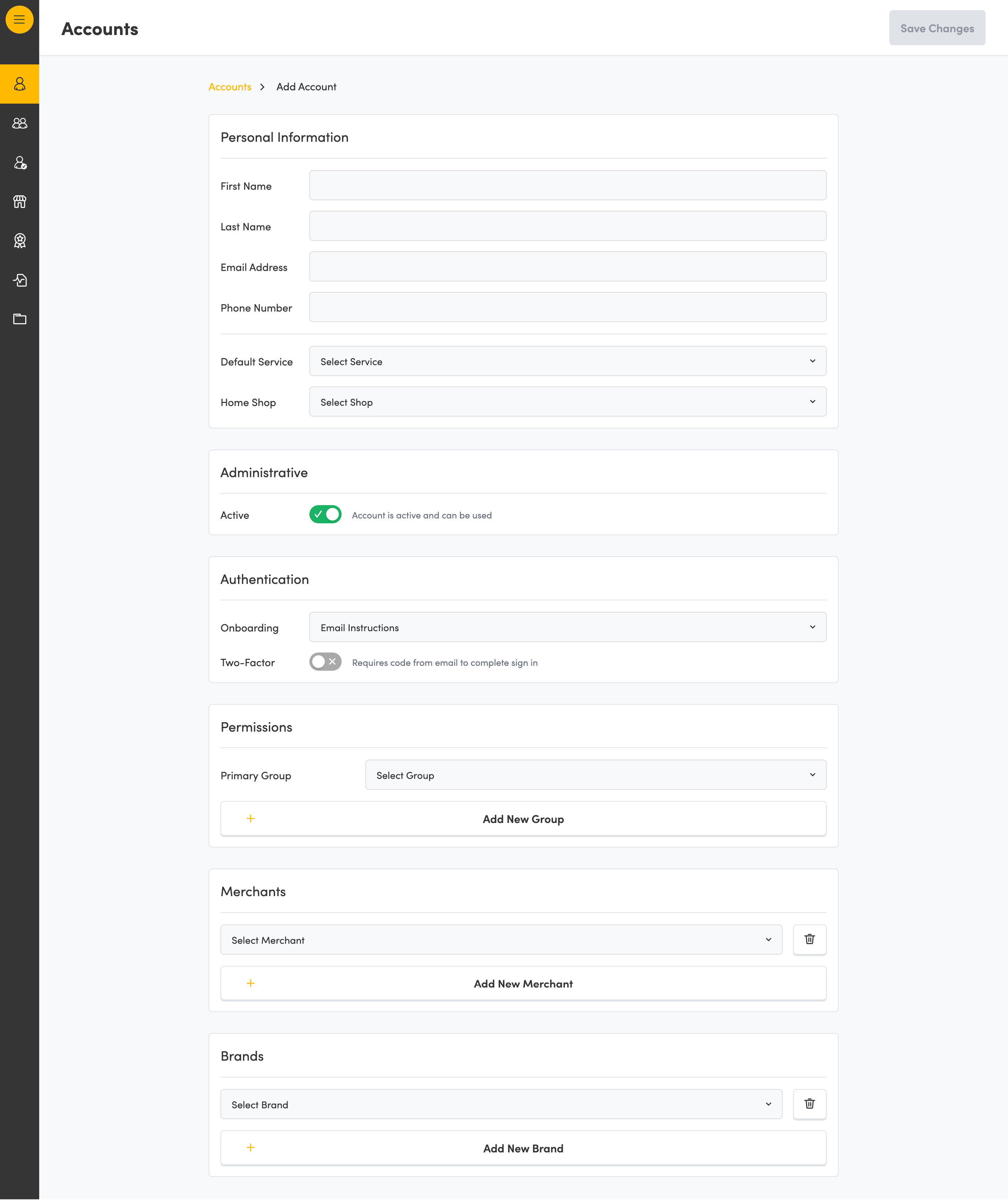
Example of the form
Any questions regarding this feature can be directed to help@hifyre.com
Reset A Users' Password
If a user does not remember their password OR if they previously only logged in vis SSO and need to log in for the first time using the direct method, the password on the account can be reset. You do not need to reach out to IT or Hifyre support to have this done. Your store manager, district manager or retail director can do this for you.
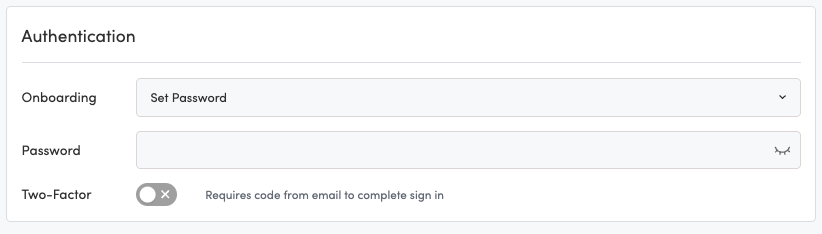
In the Authentication section, in the Onboarding field select Set Password.
In the Password field set a password for the user.
Scroll to top of page and click on Save Changes.
Once the user logs in they have the ability to set their own password. If you use a unique password for each employee they won’t have to do this, but it is an option.
Inactivate An Account
When an employee leaves it is very important that one of the first actions you take is to set their Hifyre account to Inactive. Their access to the Clienteling gives them access to all customer information, which should only ever be accessed by an employee for the purpose of assisting the customer.

In the Administrative section toggle off the Active toggle. Then scroll up and click on Save Changes.