How to create a discount code
Hifyre Discount Code Manager allows for easy creation and management of online discount codes available for use on your Hifyre eCommerce site and Clienteling app. Discount codes are applied by the customer to their cart and will update pricing at that time. Discount codes do not update the product pricing as seen in search results. For more information or questions about the setup and requirements, please contact your Hifyre representative.
Discount Code List
Default view shows only active discounts, with most recently created at the top.
Each discount line displays the CODE | Description.
Required Parameters
The following fields are required to create a discount:
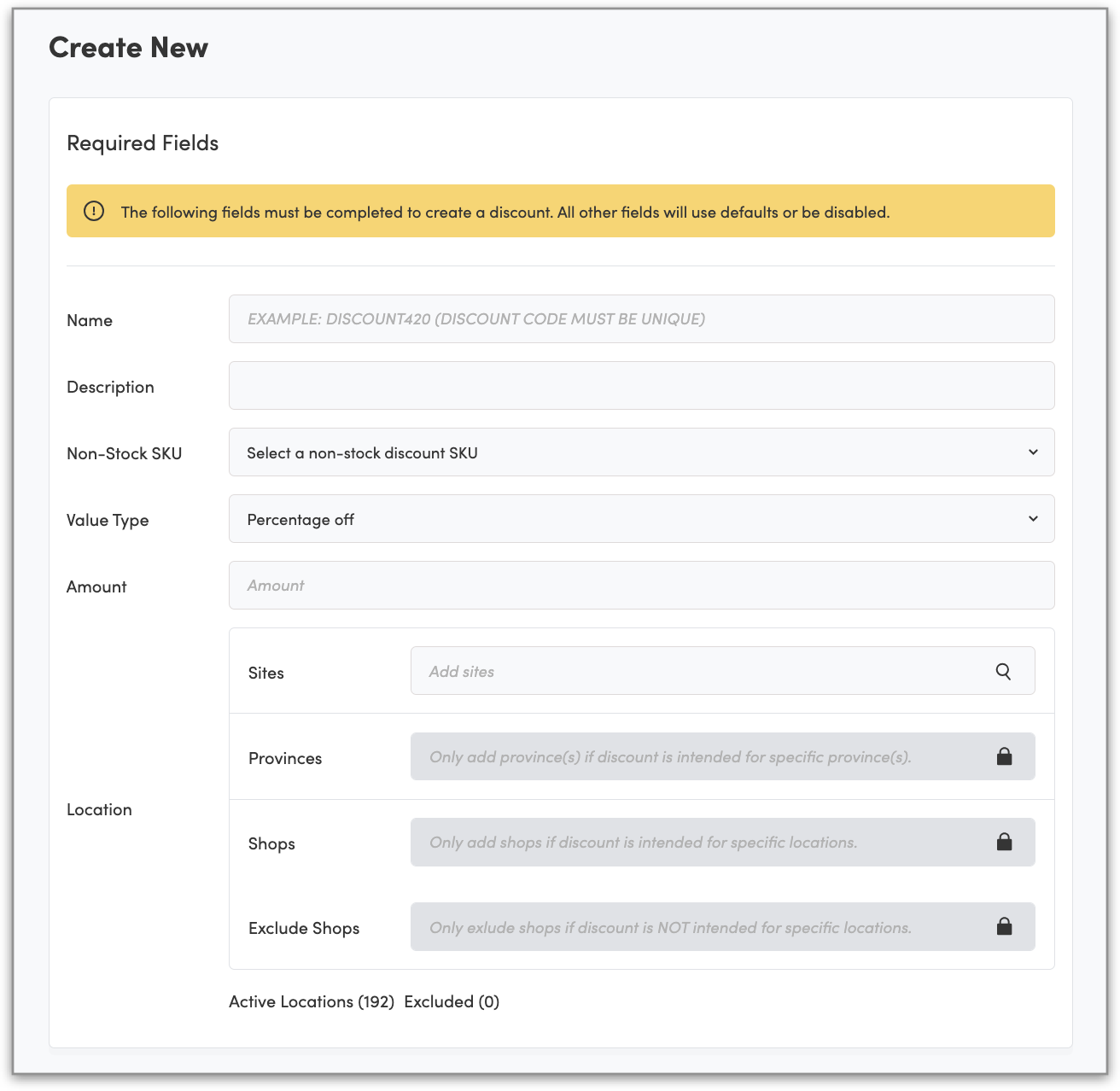
Name - Must be unique.
Description - Describe use for easy identification, eg/ 420 20% off all products. 60 character limit.
Non-Stock SKU - Select the associated non-stock discount SKU created in your POS hub from the the drop-down.
Each discount code is linked to a non-stock SKU in Cova, as currently there does not exist a way to specify a reason code on an order via the API. If a new SKU is required, please contact your purchasing team directly.
Value Type - basis of the discount. Options are:
Dollar off
Fixed cost
Percentage off
Waive Specific delivery fee
Waive Rush delivery fee
Amount - The discount amount according to the basis value selected. Note for waived delivery the amount is auto calculated.
Location - Where the discount should be active. Note, province and shop only need to be specified if the discount is intended for a more granular level.
Sites - Start typing in the site name(s) where this discount will be active.
Provinces - Only add in Province(s) if the discount is intended for specific province(s).
Shops - Only add in Shop(s) if the discount is intended for specific shops.
Exclude Shops - Only add in Shop(s) if the discount is not applicable.
Optional Parameters
The following sections are optional when creating a discount. If no changes are made within these sections the default parameter values will be applied to the discount code.
Products
Apply to All Products - The default value is to apply to all products.
To apply only to specific SKUs toggle off and enter the specific products.
Apply to Sale Items - The default value is to include items that are already on sale.
Toggle off if the discount should not be stacked onto a sale price.
Member pricing is not considered sale pricing.
Category - Use this field if the discount is applicable to specific categories of products
Eg. Flower, Beverages, Vapes, Edibles, Pre-rolls, etc.
Subcategory - Use this field if the discount is applicable to specific subcategories of products
Eg. Vape - 510 Cartridges, Gummies, Capsules, etc.
Brands - Use this field if the discount is applicable only to specific LP brand(s).
Schedule
Schedule the discount code to be active only for a specific time period, including the exact minute it should begin and end. If the discount is ongoing then no schedule is required.
Platforms
Select the Hifyre platforms the discount code should be available to. The default is to both Clienteling and Ecomm (website).
Rules
Members Only - The default value is to allow for both guests and members.
Select Yes to apply only to Spark members
Usage Amount - The default value allows a customer to use the discount multiple times.
Select Once per Customer to limit use to only once.
Stackable - Default value in to not allow stacking with other discounts.
There are two options which allow stacking:
Yes, override and stack on any other discount.
Yes, only stackable with other stackable discounts.
A discount code will never stack on a Member Priced product.